Manage initiative, location and members
On an initiative's page, all management links are in the right menu. From there, create tasks, edit the initiative, and manage members.
initiative
The initiative's information can be edited using the Edit Initiative shortcut in the right menu. Only administrators can edit initiatives.
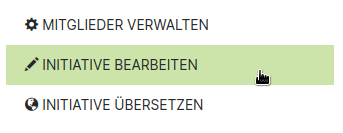
Each initiative needs at least one location to create tasks. The locations are collection points for donations.
Information about the initiative can be found in the Description field, opening hours should be entered directly at the respective location under Details (this is how they are displayed with each mission).
Locations
Locations are places to raise funds and in adiuto.org each task is associated with a location where it can be completed. An initiative can have multiple locations, but if the requested donations differ too much between locations, it's best to create another initiative instead of having multiple locations:
If locations are managed together and the donations made are collected centrally, these locations should be part of a single initiative.
If locations are managed separately and the collected donations are needed directly at the location, an initiative should be created for each location.
Locations are created and edited in the initiative edit form.
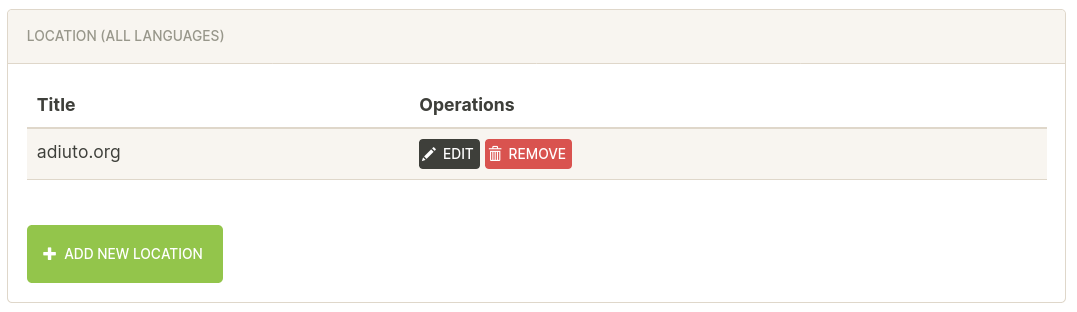
members
There are three roles for members of an initiative:
- Members can complete incoming missions (to do this, scan the QR code if the donations arrive successfully).
- Coordinators can create and [edit] all tasks for their initiative(initiative-tasks.md#coordinate-tasks). Coordinators can also create and edit P2P requests.
- Admins can additionally change the role of members, accept new ones and remove members from the initiative. You can also edit the Initiative page and the Locations.
The person who creates an initiative receives the Administration role for that initiative.
There are two pages for managing members:
- For all members, in addition to About us and Tasks, a Members page is displayed with a list of all members organized by role.
- For admins, there is a Manage Members shortcut in the right menu, with a more detailed overview and more options.
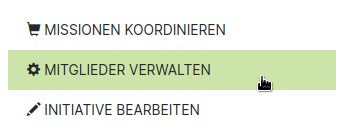
Administrators can change Status and Role of members by clicking the pencil icon.
